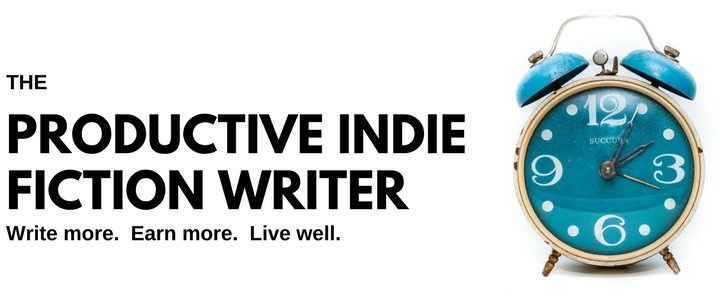Following these suggestions will give you a “clean” MS Word file that compiles to ePub and Mobi without mysterious blank pages and extra lines in it, and with chapter headings properly formatted. If you use compilers such as Jutoh, Atticus or Vellum, the clean file will also reduce bad results when you import to those apps.
If you pay for someone else to compile your books, giving them a clean Word file will make them very happy and you will get your ebooks returned a lot faster.
Editors at traditional publishing houses will also appreciate a well-formatted Word file, for the same reasons you or your compiler will.
These steps can also be reproduced in other text editors, but the functions might be called different names, or the process required to complete the step performed slightly differently.
Most of the cleaning up requires the use of the Advanced Search and Replace function in Word. If you’re not familiar with the Search & Replace dashboard check out Tom Corson Knowles video for Mac users, or this resource for Windows users.
Set Language to English (US)
Non-US authors should consider publishing in US English to avoid negative reviews and reader unhappiness.
There are valid arguments for publishing in your native version of English, and I’m not discounting them. However, I’ve published both ways – native and US – and found it much less hassle to use US English, as readers raised with all other versions of English are quite comfortable with US English.
When I’m asked if I know any other languages I say “Yes, I can read and write in British, Australian, Canadian and American English.”
Search all xxx’s and replace
If you leave xxx’s or other marks in your manuscript to flag your attention for later research (and for why you might do that, see here), now is the time to search for all of them and replace them with the correct spelling/reference/fact.
Read through slowly and clean and tweak
Last slow read through to catch all grammar changes, typos, etc.
Single and double quote marks — be sure they are curly
“Curly” quotes are formatted to enclose the speech, while “straight” quotes are the same for front and back. Curly quotes give a better reader experience and most bookseller platforms require them.
In MS Word, make sure your options are set to replace quotes with smart quotes, then search and replace all single quote marks, then all double quote marks. They will automatically format themselves, when you do.
Tabs. Search document and remove any.
Tabs in your document can make some ebook compilers crash, or give error readings and refuse to import your Word file.
Use the Advanced Search functions (CNTL/CMD+”h”) to find all tabs and remove them (they sprout mysteriously, so even if you’re sure you don’t have any in your document, search anyway).
Em dashes : convert double dash to EM dash.
A double dash — is different from a hyphen, which is different from an En dash, and different again from an Em dash—of which this is one.
When you end sentences and speeches abruptly, “Hey—” she began, for example—these are where Em dashes should be used.
If you use double dashes when you’re writing your first draft, now is the time to replace them with Em dashes. Search and replace the double dashes using the Advanced Search function (CNTL/CMD+”h”)
Search all Em dashes and remove spaces from either side.
Em dashes should not have spaces on either side of them. Use the Advanced Search and Replace function (CNTL/CMD+”h”) to find and remove those spaces.
Search for and remove trailing spaces at end of paragraphs
If you switch on the show/hide formatting marks (CNTRL/CMD+SHFT+8), you will see that many of your paragraphs have spaces trailing the last letter, before the manual paragraph marker.
These extra spaces are the reason why your compiled ebook may have extra blank lines and sometimes whole blank pages where you didn’t put them. The extra spaces can drop down to the next line…or the next page. Removing them removes the problem.
Search for and remove initial spaces at front of paragraphs
This will further decrease unexpected formatting in your ebooks. You’ll be surprised by how many extra spaces creep into the beginnings of your paragraphs.
Search for all double spaces and replace with single spaces
Most trained typists learned to hit the space bar twice after a period.
I learned in high school and I am utterly unable to stop putting the two spaces in. However, in ebooks, the double space can mess up your formatting and isn’t needed for a good reading experience.
Search and replace double spaces with one space, and keep repeating the search until you get zero results—which has the effect of removing a lot of extra spacing everywhere that could give you unexpected results.
Chapter numbering — check that chapter numbers are sequential and not repeated or omitted.
Oh yeah, I do this all the time. Mis-numbered chapters are embarrassing, especially when a quick check at this stage will avoid the issue.
Check that all your Chapters are formatted in Heading 1 style
While you’re working through each chapter heading, check that the chapter title and the title for each section in your book, including the front and back matter, is formatted in Heading 1 style (for a tutorial on headings & styles, see here).
This will make sure that each chapter and section appears in the automated table of contents that ebooks generate.
If you don’t use Heading 1 for your chapter headings, you will end up with a meta Table of Contents that lists one entry (“Content”).
Not only do readers not appreciate being able to browse the contents and jump back and forth (and this is particularly relevant for non-fiction), it simply looks unprofessional.
Using proper Heading Styles for your chapters also helps the ebook compiler apps figure out where the chapters and sections start and end, giving you a trouble-free compile.
Final spell check
Even if you’ve spell checked already, do it again now. If you’ve accidentally removed spaces between words, or messed up your hyphens/em dashes, a spell check will find them. This will assure you that everything is okay.
You’re done.
Save and send to your editor, or compile to ebook using your preferred ebook formatting app.
And get on with the next book.
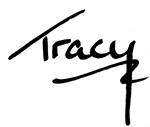
Write More, Faster Than Ever Before | Are You Prolific?
Editing Your Next Novel? Mark Posey offers fast, writer-friendly edits with zero drama. Check out services »