
Waaaay back in April 2011 (a small ice age ago) I wrote a post as part of a blog hop (remember those?) At that time, the post appeared on my romance site, which was the only one I had at the time. I tried very hard not to write writer-centered posts for my romance readers, but the blog hop forced it on me.
I will slowly bring those posts and articles over to this site, in my spare time (which is severely limited at the moment). The older post, which I’ve linked to, above, is one of them.
I read over it the other day and was struck by how much technology has moved on, and how, in some cases, it hasn’t changed.
So I thought I would update the article with side comments, here.
April 2011 was my second month as an indie author, so the tools I was using then were likely traditional-publishing oriented.
Let’s see:
From 2011:
Today I’m taking part in An Alternative Read’s Author Blog Hop, as part of my Blood Knot tour.
The question all the authors participating in the hop are answer is: What software and applications help you write your masterpieces? What do you wish you could afford? What do you regret buying? And what ebook reader do you use? Why/why not?”
I wish I could tell you I used the latest whizz bang applications that did everything but wipe your nose and tie your shoes, or yearned to buy them. There are some very expensive software packages out there, just built for fiction writers. Scrivener leaps to mind as the perfect example. A cheap but creative alternative is Liquid Story Binder XE. And that’s just the actual text editors. Then there’s all the support software: Dictionaries, encyclopedias, grammar checkers, graphic editors, html editors (what, you don’t build and maintain your own website and blog?), music programs… There’s very expensive, auto-everything brand-name programs everywhere.
I’ve learned over the years that when it comes to software, you get what you pay for isn’t necessarily true. I’ve learned to observe what the hackers use, and test to see if their favoured program works for me. Often, their prefered program is open source and therefore free. And because I have acquired over the years a modicum of programming and advanced user knowledge of software, these programs suit me just fine…especially on my author’s income!
Now that I’m self-published all of the above applies twice over. I have to be far more technically proficient: “writing” a book involves page layout, graphics manipulation and more. It also involved keeping expenses down as much as possible.
I’ve tried both Scrivener and Liquid Story Binder XE, by the way. I dumped them both. If you want to know why, read my review of Liquid Story Binder XE.
Here’s my list of applications that I use to get a book onto the bookseller’s shelves.
2018: Interestingly, I’ve “re-tried” Scrivener since then, and dumped it yet again. The editor just doesn’t work for me, and all the bells and whistles are distracting. As the entire world can open a Word file, and most of the programs I use for formatting start with a Word file, so do I.
Microsoft Office, Business Edition, Latest Version.
2011: This is one program I don’t stint on. There’s no way around it. Open Office.org can’t compete with the advanced editing functions Word provides. It simply becomes easier to use Word and be done with it. Besides, I love, adore, and have not used anything else but Outlook to keep my life on the rails for over twenty years. Throw in Excel and Publisher (more on Publisher in a bit) and it makes Office an imperative buy.
Word is my default text editor for writing manuscripts. If you read my review of Liquid Story Binder XE, you’ll already know why I use Word and not a text editor specifically built for writing fiction. Word doesn’t dictate how I write stories. It’s basically a freeform text editor that lets me write stories the way I write stories, not the way a committee of code writers and research consultants figured out the majority of fiction writers write novels. And if I change the way I write a novel, I don’t have to sit and figure out how to get around the software to do it. I can just arrange the text to suit the change of pattern. No problems.
2018: I have subscribed to Office 365 for nearly five years, now. I like having always up-to-date software and the subscription model doesn’t look like its going to go away soon, which is fine by me. Recently, I installed LibreOffice when I read a recommendation for it, just to try it out for a morning. I uninstalled after less than an hour. There are features in Word — advanced features — that no other program offers, that I can’t live without. I will write a post about these features, one day soon.
Windows Media Player
2011: I have individual play lists of music for each book I write, providing the right “mood” and inspiration. Building the play list is part of the plotting process. Sad, but true. We authors all have our little quirks. That’s one of mine.
I’ve tried using iTunes, but don’t like the way it tries to take over your hard drive and rearrange things for you. It’s too much of a control freak and you can’t have two control freaks in one room at the same time, so one of us had to go.
2018: Still don’t like iTunes, although occassionally I am forced to use it to check on my books in the iBooks store. Ugh. Although I have given up WMP in favour of Google Play Music and live streaming. The endless music variety, new tunes every day and my personal delight–a deep, deep well of soundtracks for when I’m writing–plus podcasts…all for a measley $10 CAD a month. I squeeze every penny of that monthly fee out of the player. It is always on.
Wordweb
2011: A free taskbar + on-line dictionary that will look up any word you highlight, anywhere. It’s far more powerful than the dictionary function in Word, which I’ve stopped using altogether. Wordweb provides definitions of words, plus lists of antonyms and synonyms, and you can cross-link to any word mentioned. Because Wordweb is active throughout your computer, it means you can check words that pop up inside your spell-checker, for instance, as you’re spell-checking your final manuscript, if you’re not sure which version of a word is the correct one (if your grammar is shaky). You can also check definitions of words you come across on the Web, in PDF documents, in emails you receive, any document that will let you highlight the word in question. It’s very handy.
2018: I no longer use a hard-drive installed dictionary. I try very hard to NOT stop and check for words and alternatives as I’m writing. I do that when I’m editing. I use http://dictionary.com and www.thesaurus.com when I want to adjust or check on an individual word.
Recently, I bought and installed the ProWritingAid Word add-on. I use this to clean up my manuscripts before sending them to the copy editor, along with my own spell checking and manual line editing checklist.
Software like ProWritingAid gets a bum rap because most people expect the software to do more than it should. They want it to take the place of a good copy editor. However, I use it to help me find the things I need to correct, that Word’s spell check and grammar check don’t pick up. Inconsistencies in spelling (I publish in US English, but still write UK/Aus English), upper and lower case, numbering. Diction errors, too many sentences starting with the same word, sentences that are too long. And much more. The software also lets me add in my own checklist of personal bad habits.
It’s a very good hunting dog. I just don’t expect it to skin the catch and cook it, too. I let it find the “problems” and decide if it really is a problem, then adjust and move on.
Wikipedia
2011: I used to have a CD-Rom dictionary…but it was extremely limited and soon got woefully out of date, and then Wikipedia came along. After a while, scholars were agreeing that Wikipedia wasn’t too bad when it came to peer review and accuracy, and when my editors began to allow me to use Wikipedia as a source for research in my novels, I pretty much threw away all my out of date print and CD-Rom encyclopedias.
As a first stop for outlining a time-and-place location for a novel, or a quick check on dates or facts, I love Wikipedia.
2018: Yep, still love Wikipedia for quick fact checking. Many years ago, I started donating on an annual basis and will continue to do so.]
Adobe Acrobat
2011: There are many programs that will make a PDF these days, but for sheer compiling and editing power, you simply can’t go past Adobe Acrobat, the original creator of the PDF file format. It can be pricey, so I tend to hang onto the version I have until the technology just won’t play nicely with other programs anymore, then I upgrade, kicking and screaming.
2018: I still use Adobe Acrobat for compiling print ready PDFs for Createspace, but not for very much else. It’s clunky to use and a resource hog. When I want to print to PDF from other programs, to capture a permanent file for such things as tax records, I use PDF Forge’s PDF Creator software. It’s free, and the best thing about it is you can set it up so you right click and print, and that’s all you have to do — the file names itself and drops itself into the default directory, where I can sort it out later. No hassles with naming and selecting preferences.
GIMP
2011: Graphic Image Manipulation Program. It’s an open source (and free) graphics editor every bit as powerful as Adobe Photoshop, and includes just as many filters and tools. There’s also a wonderful support community if you need help with the program, too.
2018: How times have changed. Shortly after I wrote this post, GIMP issued a major update that turned the program into a bloated, very user-unfriendly program with an insane interface. I stopped using it and resorted to on-line options like Pixlr.com and most often, the Windows inbuilt Paint to resize or do simple book cover manipulations. I also played around with Canva.com, which some people swear by, but it still isn’t Photoshop. To do anything beyond their basic templates requires paying for different elements, and the documentation is limited.
Just in the last few weeks, though, I finally bit the bullet and installed the 6 day free trial of Adobe’s Creative Cloud suite, which includes Photoshop. I was won over within two days, and have now subscribed to use Photoshop permanently, replacing all the work-around open source programs. I’ve uninstalled GIMP with a sigh of relief, too. I’m happy to pay the $10 CAD a month to use Photoshop.
Microsoft Publisher
2011: Professional editors and graphic designers are usually Mac oriented. I’m a PC geek and always will be. I tried hard to like Macs, and never got the hang of them. So when it comes to desktop publishing software, I don’t like the industry standards. Pagemaker, InDesign and QuarkXPress are all Mac platforms. I started playing around with Microsoft’s Publisher about ten years ago. Publisher is considered a kiddy toy by the industry, but I like using it because it’s intuitive for anyone who is familiar with Word (me), and it does give you infinitesimal control over your page layout — far more that you get with Word. Publisher doesn’t mind handling four hundred plus formatted pages, either, while Word will slow down and think about it. I used Publisher to lay out the inside of Blood Knot, and Publisher works seamlessly with Adobe Acrobat to deliver a high resolution PDF file to my printer’s specifications. Word wouldn’t have done that.
2018: Everything I wrote here still holds. For my print editions, Publisher still works very well indeed. I did play around with the open-source Scribus, but returned to Publisher, as the keyboard shortcuts are the same across MS Office. Also, a book that takes me 2 hours to lay out in Publisher, took 3.5 in Scribus, even when I had figured out what I was doing. It’s fussy.
What I have bought since the first post went up in 2011.
There’s a lot of software and tools I use these days that I didn’t even dream about in 2011.
Calibre
Purely to edit and control my ebook collection. I do not convert formats for publication with Calibre because it does a bad job of it, and most ePubs made with it fail the standard ePub Validator test. https://calibre-ebook.com/
Jutoh
There are open source ebook formatting programs available. I tried a few of them and didn’t like having to copy and paste pages at a time. Jutoh lets me import the entire Word file of the book and sorts it out from there. It makes very clean ePubs and Mobi files for Amazon, and I’ve never had an ebook fail whatever quality checks all the distribution platforms use. It’s also very fast. I can go from (clean, CSS formatted) Word file to ePub and Mobi files in about ten minutes. http://www.jutoh.com/index.htm
I’m a PC girl, but if you’re a dedicated Apple user, then you may want to invest in Vellum, instead. It is IOS only, which is why I haven’t picked it up. It’s pricey, though!
ToDoist
ToDoist is my task manager and runs my life. I would completely screw up production schedules and miss key milestone dates without it. It synchronizes on every device, everywhere, seamlessly, and has some great integrations, which is why I finally and regretfully moved away from Outlook’s wonderful Tasks Manager. (To this day, I still struggle to synchronize Outlook with anything.) I use the pro version, which allows tagging and templates, and a whole lot more. It’s worth the minor fee. www.todoist.com.
BackBlaze
This backup service has saved my ass multiple times in the two years I’ve been using it. You download, click install…and that’s it. The program silently backs up *everything*. I forget it’s there, until I have a hard drive crash, or other disaster, then I can go back and download a zip file of the files I want back. It’s so efficient and so effective at staying out of the way and doing its job that I nearly forgot to mention it here. I no longer sweat about what a disaster it would be if a hard drive fails (happens too often to ignore) or if the house imploded and my computer was lost…. https://www.backblaze.com/
What I Regret Buying
2011: I haven’t “bought” any software for the longest time. These days, with thirty day trials of everything, I usually can tell pretty quick if something isn’t going to work, and can bail out before the due date. The last time I got locked into buying something I really regretted was when I used an on-line data back-up service. The low monthly rate looks so reasonable, but because they are just backing up files, rather than synchronizing data, the size of my data file quickly grew to gigantic proportions, to the point where I was paying exhorbitant fees per month for redundant data. Live and learn…
The last time I truly regret buying anything, I didn’t really buy it. It’s quite a long story. Many years ago I bought Dragon Naturally Speaking, the voice-to-text software and loved it to pieces. Then I wanted to upgrade. There’s a very long story involved in how I acquired the upgrade version and you can read it here. The short version is, I snagged a copy of Dragon Naturally Speaking 10 about two years ago. I used it for about a month and haven’t touched it since. It makes my computer crash and when I contacted the company about it, they basically shrugged and said “shut down your sidebar.” I’ve given up. That program has been my biggest lemon ever.
2018: Proving that I’m either an idiot or too full of hope for my own good, I again bought Dragon Naturally Speaking about a year ago, as everyone was into the “Training Your Dragon” thing. It was another disaster. The software worked just fine, but the book I wrote using it sucked like a vacuum. I wrote about that trial here.
What e-Reader I Use
2011: My cellphone.
I know, it’s shocking, coming from a 10 year veteran of epublishing. But I was reading ebooks on my Palm Pilot for ten years, then I swapped over to my cellphone when I got a full screen phone, and I only swapped to a dedicated ereader last year when I got a Sony eReader for Christmas. The Sony imploded about three months ago, when the battery gave up the ghost. Unlike my cellphone, I can’t access the battery on the Sony.
Unlike my cellphone, I never did take the Sony with me everywhere, either.
Unlike my cellphone, I only could load one specific format of books on it, too.
My cellphone will take text, Mobipocket, eReader, PDF. If I fire up Mobipocket Reader on my desktop, or Calibre, I can convert from other formats so my cellphone will theoretically take those, too (but the Sony was fussy about some conversions). When I get my new Android phone in June, I won’t even have to convert first. I can just download an ePub reader to join the eReader and Mobipocket readers I’ll have on the phone, and I can read all three of the most popular formats in their native state. And I believe there is a Stanza for Android, and Stanza reads almost *everything*, so that will do away having to have three programs (but I might be wrong about Stanza for Android, so don’t quote me).
My cellphone is backlit.
I always remember to recharge my cellphone.
I have music on there, too.
What’s not to like about reading on a cellphone?
2018: Yep, still using the cellphone. So are a great many more readers, these days. I use Google Play Books to read, as Google Play will let me upload my own books and will synchronize them across all devices, and I can export notes from Google Docs with a simple download, instead of fighting to find the cloud site and export.
What tools do you use, that you couldn’t live without?
Tell me in comments!
t.
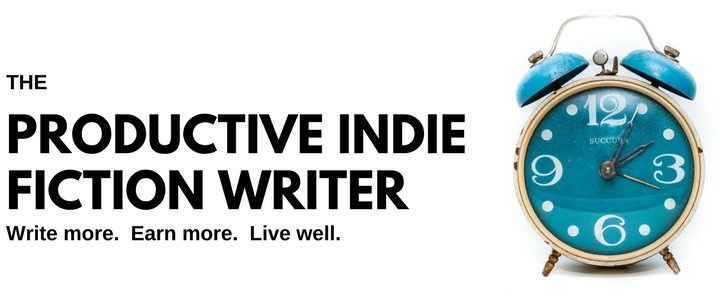
Yep my phone is my life saver, always charged & at the ready.