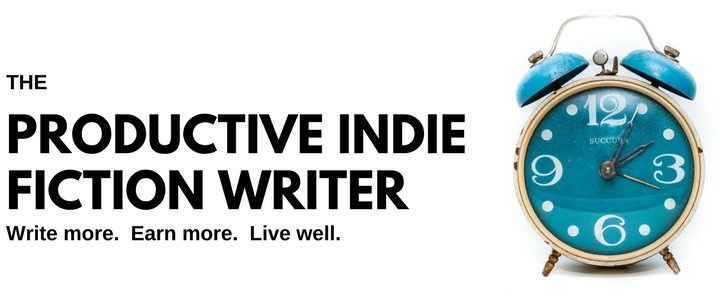This is an update of the post “Tools To Enhance Your Writing Life”, published on March 2, 2018. That post was also an update on a much earlier post in 2011 and includes the 2011 observations and the 2018 updates.
Today, I’ll just comment on 2022’s status. And because the post ended up far longer than I expected, I’ll split it over the next week or so.
Part 1: Tools and Tech I Use that You Might Find Useful
_________
Text Editor, office programs.
I’ve used Office suite since it was first released in 1990. These days, it’s near essential. Even if you’re using Scrivener or other writing programs, you’ll end up having to compile to Word format in order to build your ebook editions. If you’re selling to traditional and pro markets, Word-formatted manuscripts are required.
Because I need MS Word, I tend to use the other programs in Office suite as much as possible so I’m not just buying an expensive text editor.
I use Outlook for mail, calendar and contacts, but I no longer use the Tasks function (more on that below).
I use Excel for all my financial planning, money management and a lot more, including my production calendar and work logs. I leave QuickBooks Online to my accountant.
And I am still using Publisher for my print layouts. Every now and again, I will browse through the demos and product descriptions for Adobe’s InDesign and try to justify a subscription to that instead, as some of the bells and whistles are far superior to Publisher. But as Publisher is essentially free, I stick with it.
I also toy with Access every now and then—I think it has potential as a book sales database. But setting it up so I could import spreadsheets from all the vendors and have it all work would take more time than I have to spare. So that remains on the backburner.
I rarely use PowerPoint. I don’t do a lot of public speaking and when I do, it’s generally not the sort of topic that requires a presentation. But it’s there if I need it, as it’s part of the suite.
Alternatives
Google has a suite of office apps that includes a text editor that can compile to Word formats. However, I’ve had to create ebooks with client manuscripts built in Google, and they’re a nightmare. If someone other than you compiles your ebooks, think hard about using Google.
There are two open-source office suites: LibreOffice and OpenOffice. They both convert to MS Word formats without a hitch. They don’t have the full range of features Word does, but if you really can’t justify subscribing to Office or MS Word, they’re a good, but limited, substitute.
Other Writing apps
Scrivener is a well-known writing app that authors either love to pieces or hate. I’m in the hate camp. It just won’t let me write the way I want to write. But you might like it.
Writing apps come and go, but they all tend to presume there is just one way to write a book. That’s why I stick with MS Word, which doesn’t try to channel me into building and writing my books a certain way. Between MS Word and OneNote, I’ve got my own version of Scrivener.
Notetaking App
OneNote is a bastard stepchild of the Office suite. It’s part of it, but not.
You can download it for free whether you have the suite or not, but if you have the suite, OneNote comes with advanced features the free version doesn’t have.
I am a heavy user of OneNote. I have notebooks for each series I write, and all my world building for the series is kept in that notebook, along with series information and notes for future books in the series, emails from readers, reviews, and more. For each series, I have a section for characters, places and things, with an index page at the top of the section. I usually end up with a section stuffed full of research on odd topics, a timeline tab, and more.
At the top of each series notebook, I build a storyboard with headshots of the characters and other pertinent information, including scene artwork. While I’m writing on the main screen, I have the storyboard open on the second screen. For a big series like the Arthurian fantasy series I’m in the middle of, there are over 100 characters on that storyboard, arranged in tribes, families, and political affiliations!
I also use OneNote to keep my editorial calendars, BookFunnel promotions, website management, story development, and a lot of personal notebooks that include recipes, reading lists, and a locked notebook for passwords.
Alternatives
There are quite a few alternatives to OneNote out there: Evernote and Notion seem to be the most popular alternatives, but even Google has a (limited) note-taking app.
Task Manager
I used Outlook’s Task Manager for years. I got to know it very well and I really like it. It’s astonishingly tailorable. However, if you have a team and want to assign tasks, it sucks. (Although, if you want to stick with Microsoft, they have Teams…but the task manager in Teams is god-awful.)
I have used ToDoist on and off for years, because I like the seamless synchronization across all platforms, and they also have naturalistic dating (i.e. you can type in “37 days from tomorrow” or “every third Thursday of the month” and it inserts the actual date for you), recurring tasks, and keeps everything in projects, too. ToDoist have a business level of pricing that lets you manage teams. As there is three of us in my business, I’ve been using ToDoist since the other two came aboard.
My life would crash and burn without this program.
Not only do I use it for day-to-day tasks, but the entire life cycle of a book, from scheduling it on the production schedule, months ahead, to a month after the release of the book is tracked via a production checklist that is generated from a template and kept inside ToDoist. Each book is a project, and inside the project are over 200 tasks associated with getting it written, produced and published, each assigned to a team member.
The book projects in particular are laid out as Kanban boards, with columns for tasks waiting to start, tasks in progress, tasks waiting for outside input and completed tasks. A month after the book’s release, when all the tasks are completed, the project is archived.
Even later down the track, I have backlist maintenance schedules in Todoist that remind me to blow the dust of old series and review them.
Alternatives
Outlook’s Task Manager is the other task manager I would recommend, especially if you’re a one-man-band.
However, task managers are everywhere, these days. Plug “task manager” into Google and brace yourself.
A task manager is a highly personal choice. Find one that seems okay and use it for the 30-day trial period (if they have one). See if it works for you. Don’t settle. If the program doesn’t quite work for you, if there’s something it doesn’t do that you would find convenient, look for another one. There are so many task managers. One of them will have the features you need.
Music Player & Library
The original tech & tools posts spoke about Windows Media Player, which by now is a memory from long ago. I’ve transitioned to live streaming, started with Google Play Music, then jumped to Spotify when Google Play moved everything to YouTube.
I have multiple “writing playlists” in Spotify, built to suit the genre I’m writing, and a couple for fight scenes, and for romantic scenes.
When I’m doing admin and marketing, I often put on a rock music list and crank the volume. It’s energizing.
The other music-listener in my household shares my subscription with me, and we swap tracks and playlists a lot.
I recently bought a novel that had a link to a Spotify playlist of music that went with the book. This is a cool idea that one of these days, I’ll try for myself. I think my readers will love it.
Alternatives:
I already have an Amazon Prime membership, which comes with a music library which isn’t quite as extended as Spotify. If you already have a Prime membership, then you could save yourself the additional cost of a music subscription somewhere else.
There is also Apple iTunes, the grandaddy of music apps. Plus Google Play Music on YouTube.
Ebook Management & Conversion
I suspect that many authors rely on their ebook reading app to manage their ebooks. However, I acquire novels and non-fiction from dozens of sources and long ago figured out I needed a central system to coral and manage them all.
I use the Calibre e-Book Management program to keep track of all my books, including my own that are my reading & review copies (for ME to review, not for other reviewers – that’s a different tool). It integrates with the non-retail-specific eReaders on my phone (Moon+), provides reading lists, and lets me keep track of what I’ve read and what is still in my TBR list. I do a lot of market research using Calibre to keep track of scoring.
When it comes to how-to books on writing and publishing, and non-fiction books for researching upcoming stories (histories and other non-fiction), Calibre has a note-taking feature for ebooks. I can export those notes to OneNote, if I want. I read most of my non-fiction on my desktop, and usually have OneNote docked to the side of the reading window so I can dump clippings and quotes to OneNote at the same time I’m marking up the book.
I’m not a fan of reading stories and articles on the web itself, yet there are a lot of science fiction and fantasy magazines that put their stories online. They’re not the only genres to publish online. I have a three-app system for gathering those stories:
- Inoreader is my RSS Feed manager, which uses filters & rules. I have rules set up so when those online magazines publish a short story, or my favourite bloggers publish new articles, the content of those posts are sent by Inoreader directly to OneNote for me.
- From OneNote, I’ll tweak the headings using CSS (which requires a single click) and put them in a holding folder. When the folder has enough material, I export the folder to MS Word, then import the DOCX file into Calibre.
- Calibre turns the file into an ebook, and adds it to my ebook reader, for reading and marking up in a format that is far more readable and friendly than the original ad-ladened website.
Written out like this, the process sounds cumbersome, but it only takes a few minutes every week or so to compile a “book” of new stories and long-read articles and get it onto my phone.
This lets me keep up with markets, authors, and industry news.
Alternatives
I’ve not heard of an alternative to Calibre, although they might exist…or might pop up in the future. For now, I suspect Calibre is your only alternative if you don’t like the book-management features your native or retail reading app offers.
Chat & message app
There are three of us in my company, and we all work on different levels of the house. We quickly found a chat app was vital, if we wanted to get any work done. We couldn’t run up/down the stairs every time we wanted to ask a question.
We started with Facebook Messenger, quickly moved to Slack, found it less than appealing, and moved onto Discord, where we have stayed for nearly two years. We’ve since coaxed most of my extended family onto Discord and have a dedicated family server. We have a server for the company, too.
Discord comes with a lot of features beyond simple chats. It integrates with Patreon, so my Patreon subscribers are automatically added to the correct tier in the Patreon server for each of the pen names I write under. I have a server for PIFW, too.
Discord also lets you host video or voice-only chats. I used it recently for the Mastermind group meetings, as Zoom wanted more money than I was prepared to pay. During the meeting, I could share my screen, and show the attendees my working files, etc.
I am currently building a server for each of my pen names that all my subscribers can use, so I have genuine two-way communication with my subscribers (and not the filtered-pay-for variety that Facebook and other social networks provide). The open server will combine with the pay-for Patreon channels, so I have everything in one place.
And at the moment, Discord is not strangling any feeds or chats, forcing you to pay to see everything, or ensure it gets to all your readers.
Alternatives
Slack seems to be the go-to solution for businesses, and it’s free. (So is Discord.) It might suit you and your team. I can’t tell you why we didn’t like it. It just wasn’t conducive. I was constantly looking for current conversations, missing message, etc. Discord is an almost identical setup, but I don’t miss messages, there.
You could also use Facebook Messenger as we did to start, but it’s extremely limited.
Microsoft Teams has a chat feature, too.
There are others out there. Basecamp, SOHO. Some are free, some are bundled, and some are pay-for. A Google search will net you dozens of them. Like Task Managers, you might have to try a few on for size before you find one that works for you and your team.
———–
Everything I’ve mentioned, above, is what is open on my computer most days, and has a permanent tab on my taskbar.
Next week, I’ll talk about some of the tools I use less frequently but couldn’t survive without.
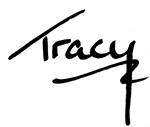
Write More, Faster Than Ever Before | Are You Prolific?
Editing Your Next Novel? Mark Posey offers fast, writer-friendly edits with zero drama. Check out services »